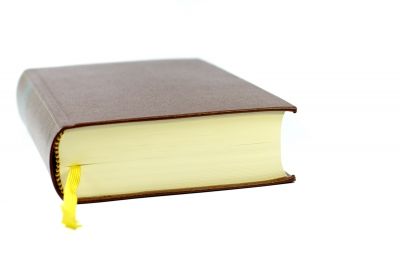 |
| Image courtesy of [Dan] / FreeDigitalPhotos.net |
The solution was fine, but then I grew weary of that as well. So after some research I found this simple solution to bookmark pages in a PDF.
Bookmarking a Page in PDF
Well, it's not exactly a bookmark, but it does the job well. What we do is that we ask adobe reader to remember the last page we were at, and open it next time the document is opened.
So how do we save the last viewed page in Adobe Reader:
- Firstly, open a PDF document in adobe reader, then go to Edit in the menu bar.
- then, go to preferences.
- Select Document in the options presented at the left side of the window.
- When you are at the Document tab, you will find Open Settings, and under that you will find 'restore last view setting when opening the documents'. Select this option by check marking it.
Now when ever you will open a PDF document, it will open it being on the page that was open when the document was closed last time.
This little tweak has helped me a lot and I hope that it will help other readers too.

